No fear of weight
GE SC-500
Learn more tutorials and instructions of GE SC-500
Download User Guides & ManualsStart
How do I get started with my new GE SC-500 Weight Scale?
Setup your weight scale is easy and straightforward. It takes just minutes to get your data after you receive your new scale. Please follow the steps here:
(1) Power up your scale
Place your scale on a flat hard surface. Make sure your scale displays 0.0. The scale is ready for use.
(2) Download “Fit Profile” app and create an account
From Apple App Store (iOS) or Google Play (Android), search for “Fit Profile” mobile app, download and install to your smartphone. Open the Fit Profile app, sign up with your email.
Answer Yes/Allow/OK when a few questions are prompted. Your account will need your gender, birth date, and your height. Fill in the information correctly. You may skip steps for Apple Health (iOS app), Google Fit (Android app), or Fitbit setup. You can set up these items later.
(3) Setup Bluetooth connection
Make sure Bluetooth is enabled on your phone. For iPhone users, make sure the Fit Profile app’s Bluetooth is on. For Android phone users, make sure Location Service is enabled.
Your Fit Profile app is on the “Measurements” screen.
Apply pressure to turn on your scale. When you see the Bluetooth icon display on the scale, pairing is done.
(4) Take measurements with Bluetooth connections
Open your Fit Profile app on the “Measurements” screen.
Turn on the scale (Step on/off). You should see Bluetooth icon on the scale. Wait for the scale back to 0.
Step on the scale barefoot until your measurement is done.
Can the GE SC-500 Body Weight Scale be used independently without connecting to a smartphone?
Absolutely! The GE SC-500 Body Weight Scale is designed to be versatile and user-friendly. You can easily use it as a standalone device to measure your weight without connecting it to a smartphone. Simply step on the scale, and it will provide you with an accurate weight reading in no time. However, if you want to take full advantage of its additional features, such as tracking your weight history or setting fitness goals, you may want to connect it to the accompanying app on your smartphone. But rest assured, the basic weighing function works perfectly fine on its own!
Which devices are supported by GE SC-500 Weight Scale?
GE SC-500 Weight Scale work with Android and iOS devices with Bluetooth v4.0 and above, Android phones with Android v4.3 and above, and iPhones or iPads with iOS v8.0 and above.
Please download Fit Profile mobile app from Google Play or Apple App Store.
I’d like to set up my scale for multiple users, what should I do?
Your scale supports unlimited number of users. It is perfect for your entire family use. It is very useful for situations like Yoga classes, weight loss clubs, etc.
Three types of users are supported:
(1) Individual scale users. Each person downloads Fit Profile app to one’s own smartphone, creates a separate individual account. The user’s measurement data syncs with the user’s own app. Each person is independent and keeps measurement data private. This is the most common practice for multiple people to use one scale. Share the scale but not the data. To make sure to keep your measurement private, you need to open your app each time when you use the scale, so your measurements will be synced to your app immediately.
(2) A scale user is under an account owner. The user does not have an independent account. This user’s measurements sync to the account owner’s app. The account owner has measurement data of all users. Some examples of this type of users are children under their parents, or a group of people under their coach. It is ideal for parents to track their children’s weights or fitness coaches to track their clients’ progresses.
To add such a user, please do following.
Tap on “Account” icon on the top, then tap on “Add user”
You need to fill in this new user’s name and personal info. Tap on “Confirm” when complete.
(3) The 3rd type is called “Friends”. Each friend has an individual account, syncs data to one’s own account. One user can “Add Friends”, then a friend request will be sent out. After the friend request is accepted, the two users become “Friends”. Between the two friends, they can view each other’s measurement history but not other’s personal information in the profile. It is great for weight loss buddies to hold each other accountable and encourage each other.
To add such a Friend, go to “Me” > “Friend” > “Add Friend”.
Input your friend’s Email then we will send an invitation to him/her. After adding a friend, you can view the measurement data of your friend.
Tutorials
How do I modify my gender, age, or height? How do I update my password?
Follow the steps below to modify your gender, age, or height:
Tap on the “Me” icon (the bottom right corner of the App main screen), then tap your profile image or tap on the “>” icon on the right.
On the user Profile screen, edit your gender, name, age (birth date), and height.
On this profile screen, you can change your name too. It will be used for display. Also, on this page you can set to Athlete mode or update your password.
Tap on the “Confirm” button to save your changes.
How do I switch between weight units (lb and kg)?
Switch between weight units in your app: “Me” > “Settings” > “Change Unit”. After choosing the unit you want, reconnect the app to the scale by stepping on the scale. The latest weight unit configuration will be updated.
Three weight unit systems are supported:
Pound (lb)
Kilogram (kg)
Stone (st)
Select “Weight Unit” under “Settings”:
Select one weight unit:
Reconnect the app to your scale by stepping on the scale. The latest weight unit configuration will be updated.
How do I view my data history?
You can easily view your history with the app, and you can delete data if you want to. All the measurement data are yours; you have full control of your own data.
(1) Tap on the “Trends” icon (bottom center of the main screen), you will be able to access your measurement history. You can configure your charts by week, month, or by year. You can also choose to show data by AM, PM or All Day. This is a useful feature to eliminate the impact of your body weight fluctuation.
(2) Tap on the “Calendar” icon (upper right corner, a clock alike icon), or click anywhere on the chart to view details, a calendar will appear, with measurement data shown under the calendar.
How do I compare changes in the data measured at different times?
Follow the steps below to compare data measured from different times:
(1) Open your Fit Profile app, tap the weight value you got last time, and go to the detail screen, tap the icon at bottom left. Date record will show.
(2) Tap on the 2 data record you’d like to compare.
(3) Once selected, tap on “Comparison.”
(4) Repeat (2) & (3), to select another set of measurement data for comparisons.
(5) You can compare more sets of measurement data, simply repeat (2) & (3) to add more data sets.
Measurement
How does the scale measure my Weight and BMI?
The SC-500 uses advanced technology to measure both weight and BMI (Body Mass Index) accurately. The device is equipped with high-precision sensors that can detect even the slightest changes in weight. To measure your weight, simply step onto the device with bare feet, and the SC-500 will display your weight on the LCD screen.
Please advise how to get more accurate measurements.
In general, to properly use the SC-500 Weight Scale is easy and straightforward. You just do it naturally, like using a traditional digital weight scale. The following provides some general guidelines. To those who need to read warnings or special attentions about the scale, please check below:
(1) Place the scale on a flat hard surface, such as tile or hardwood floors. Don’t place the scale on soft carpet.
(2) Make sure your gender, age and height info in the profile are correct.
(3) Calibrate the scale before measurements. Apply pressure to turn on the scale and wait “CAL” back to “0.0”. At this point, calibration is complete.
(4) Now you are ready to measure. Step on the scale barefoot, no socks or shoes. Make sure your both feet are on the platform on either side. Stand still without movements during measurement. Your weight will flash twice, and “0” move back and forth. When your weight displays again, your measurement is done.
(5) In order for measurements comparable, take measurements at about same time and under similar conditions. Empty bladder before weighing. Do not measure when your body is wet.
Connect
How can I connect the app to Fitbit?
The Fit Profile app can make seamless connections to the Fitbit app. Your weight and body composition data can be shared to your Fitbit account automatically. Follow the below steps. You need to have a Fitbit account first.
(1) Tap the “Settings” icon on the “Me” screen.
(2) Find and tap on “Fitbit.”
(3) To enable Fitbit.
(4) You will see the Fitbit app Log In page, login with your Fitbit account information.
(5) Please select “Allow All”, so data from Fit Profile can be connect to your Fitbit account. Tap the “Allow” button once complete.
(6) Now back to the Fit Profile app Settings, and Fitbit is enabled. You are ready to use.
(7) Your Fitbit configurations are done. You only need to do it once, during the initial setup process or afterwards. Once set up, after you measure with your Fit Plus scale, the data will also be uploaded to Fitbit. You can log into your Fitbit app or Fitbit website to see your weight and Body Fat.
(8) You need to keep the “Fitbit” button enabled and have good network connectivity to ensure your measurements uploaded to Fitbit. The Fit Profile will not upload data if the “Fitbit” button is disabled.
How can I connect the app to Apple Health?
The Fit Profile app can make seamless connections to the Apple Health app. Your weight and body composition data can be shared to your Apple Health account automatically. Follow the below steps.
(1) On your iPhone’s Settings or your iPad’s Settings find the “Health” app. Tap it to config its settings.
(2) On ALLOW HEALTH TO ACCESS screen, tap on “Data Access & Devices”.
(3) On Sources screen, tap on “Fit Profile” app.
(4) Tap “Turn All Categories On” to enable all items, or if you like you can customize which items you want to share. The Fit Profile app will synchronize the selected data with Apple Health every time you measure.
(5) When you use your Fit Plus scale to measure, you can see the data from your Apple Health account. When you open your Apple health, tap “Show All Health Data” to see weight and other measurements.
How can I connect the app to Google Fit?
The Fit Profile app can make seamless connections to the Google Fit app. Your weight data can be shared to your Google Fit account automatically. Follow the below steps. You need to have a Google Fit account first.
(1) Tap on the “Settings” icon on the “Me” screen.
(2) Find and tap on “Google Fit.”
(3) Enable Google Fit.
(4) Use your Google account to login to Google Fit. If your phone has more Google accounts, you may need to choose one to be used for Fit Profile to share weight data. Sign into your Google Fit. You may need to sign up if you don’t have Google Fit account yet.
(5) It should now go to your “Google Fit” app, indicating a successful connection is made.
(6) After you use your Fit Plus scale, your weight data will be uploaded to Google Fit. You can log into your Google Fit app to view your weight.
Privacy and Safety
Why does the app need my height, age, and other private information when I first sign in?
It is important to provide your correct information (gender, age, and height) in order for your measurements to reflect your actual status. Not knowing your profile, the scale can only measure your weight.
Your personal information will be kept private and will only be used for body composition measurements.
Why does the app request my location info?
The Fit Profile app does not need your location info, neither save nor use your location data in any way. This is required by Android. Location service must be turned on to use Bluetooth.
If your phone is Android version 6.0 or above, you will be prompted to allow the Fit Profile app to access your phone’s location. Without this permission, the Fit Profile app will not be able to make connection to your scale. Please tap the “ALLOW” button during the app setup. If you accidentally denied the access, you need to change it. You can do it from your phone’s settings.
Will my profiles and measurements be kept private?
Yes, your profile and your measurements are kept private.
At Fit Profile we treat your privacy seriously. We deploy all efforts to protect the private nature of your personal information. Your personal information is only used as variables to determine body composition measurements.
Our servers are primarily located in the United States; our products and services may be provided using resources and servers located in various countries around the world. We use appropriate technical and organizational information security measures to protect your data.
For more details, please read our Privacy Policy published on our website.
Can we share the scale among family members but keep each person’s measurements private?
Yes, absolutely!
A few things need to do to keep everyone’s data private. First, each individual needs to download Fit Profile app to one’s own phone and create one’s own account. Each person needs to have at least one measurement. Second, when weighing you need to open your Fit Profile app on the first screen. Doing so your measurements will be directly sent to your account, therefore your results will not be saved in the scale to prevent the possibility being seen by others.
Troubleshooting
My scale has a non-zero number, can’t get back to 0.0. How do I reset?
When your scale has a non-zero number, can’t get back to 0.0, your scale needs a power-on reset to get off this non-zero number. Please do following:
- Please open the battery compartment cover and remove the battery before attempting to reinstall.
- Immediately place it on a hard and flat floor. Make sure your scale display 0.
My data seem fluctuated. Is it normal?
Your body weight and your body compositions do change. It is normal to see your measurements fluctuate. Even within the same day, you may see different results when measuring at different times. We suggest you measure around same time and under similar conditions (e.g., before dinner) to maintain measurements consistent and comparable.
In terms of body fat and other body compositions, different equipment may give your different readings. Better to focus on relative changes of the values measured by a same device over long term.
My weight data seem inaccurate. What should I do?
Here are common causes and solutions:
(1) Your scale was not placed on a flat and hard surface. Please place your scale on a flat and hard floor. Avoid carpets and rugs.
(2) The scale did not properly reset. It has a residual number. You need to perform another power-on reset. Push the active button(next to the charging port), IMMEDIATELY place the scale on a flat hard surface. Make sure the scale displays “0.0”, and then close the battery cover.
(3) The scale was not calibrated when weighing. For each measurement, after turn the scale on, you need to wait “CAL” back to “0.0” before you step to take your measurement.
(4) Getting off your scale too soon may lead to inaccurate readings. Please stay on the scale until your weight number is stable.
What should I do if the scale is not displaying the data, or if it displays something unusual?
There are several possibilities when a scale LED display doesn’t work properly.
(1) LED no display: Check the batteries. Check if the batteries are installed properly or replace new batteries if necessary.
(2) LED displays “Lo”: “Lo” refers to Low Battery. Check if the batteries are installed properly or replace new batteries if necessary.
(3) LED displays “EEr” ”Err1””Err2”: “EEr” refers to Error. The scale sensor may be overloaded or even damaged. Don’t use the scale if your weight is over the range. This scale only works for less than 500 lbs.
If the problem persists, contact GE Smart Scale Customer Support for help.